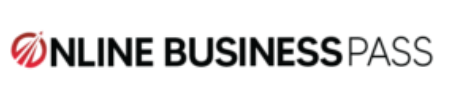Restoring a database in SQL Server is the process of returning a database to a specific point in time, known as a restore point. This can be useful in a variety of situations, such as recovering from data loss due to a hardware failure or user error, or testing changes to the database without affecting the production environment. In this article, we will discuss the different types of restore options available in SQL Server and the steps to perform a restore operation.
There are several types of restore options available in SQL Server:
- Full restore: A full restore returns a database to its most recent state. It will overwrite any existing data and log files, and all changes made to the database since the last backup will be lost.
- Differential restore: A differential restore returns a database to its state at the time of the most recent differential backup. This type of restore is useful when a full restore is not necessary, but some changes made since the last full backup need to be undone.
- Transaction Log restore: A transaction log restore returns a database to its state at the time of the most recent transaction log backup. This type of restore is useful for recovering from data loss due to a hardware failure or user error, as it allows you to undo any changes made to the database since the last backup.
- Point-in-time restore: A point-in-time restore allows you to return a database to a specific point in time, rather than the state of the most recent backup. This is useful when you want to undo a specific change or test a change without affecting the production environment.
To perform a restore operation, follow these steps:
- Open SQL Server Management Studio and connect to the server where you want to restore the database.
- Right-click on the Databases folder and select Restore Database.
- In the Restore Database window, select the type of restore you want to perform.
- Select the backup file you want to restore from. If you are performing a differential or transaction log restore, you will also need to select the most recent full backup.
- If you are performing a point-in-time restore, specify the point in time to which you want to restore the database.
- Select the destination for the restored database. You can choose to overwrite an existing database or create a new one.
- Click OK to begin the restore operation.
It is important to note that restoring a database will overwrite any existing data and log files, and all changes made to the database since the last backup will be lost. Therefore, it is crucial to have a recent and valid backup before performing a restore operation. Additionally, it is also important to test the restore process regularly to ensure that it will work correctly in case of an emergency.
In conclusion, restoring a database in SQL Server is a useful tool for recovering from data loss or testing changes to the database. With the different types of restore options available, you can return a database to its most recent state, undo specific changes, or return a database to a specific point in time. By following the steps outlined in this article, you can easily perform a restore operation in SQL Server.