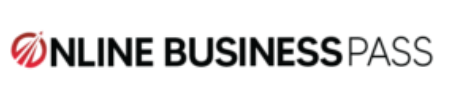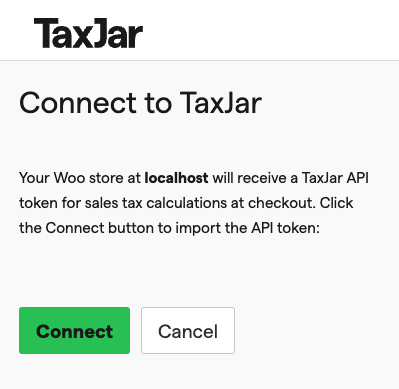The TaxJar plugin for WordPress is a popular tool for managing sales tax on e-commerce websites. However, some users have reported issues with the plugin becoming inactive and not properly calculating taxes on their site. This can be a frustrating problem, as it can result in incorrect tax calculations and potential legal issues.
If you’re experiencing this issue, don’t worry, there are steps you can take to solve the TaxJar inactivity problem in WordPress. In this article, we will provide a step-by-step guide to help you get your TaxJar plugin back up and running.
Step 1: Check your plugin settings
The first thing you should do when troubleshooting the TaxJar inactivity problem is to check your plugin settings. Make sure that the plugin is properly configured and that all the necessary fields are filled in correctly. This includes your TaxJar API key, your business address, and your tax settings.
Step 2: Check your WordPress theme
Another possible cause of the TaxJar inactivity problem is a compatibility issue with your WordPress theme. Make sure that your theme is compatible with the TaxJar plugin and that it does not have any conflicts with other plugins. If you’re unsure if your theme is compatible, you can contact the theme developer for assistance.
Step 3: Check for plugin conflicts
Another possible cause of the TaxJar inactivity problem is a conflict with another plugin. Make sure that the TaxJar plugin is not conflicting with any other plugins that you have installed on your site. If you suspect a plugin conflict, try deactivating other plugins one by one to see if that resolves the issue.
Step 4: Clear your browser cache
Sometimes, the TaxJar inactivity problem can be caused by a cached version of the plugin being loaded in your browser. Try clearing your browser cache and refreshing the page to see if that resolves the issue.
Step 5: Reinstall the plugin
If none of the above steps resolve the TaxJar inactivity problem, you may need to reinstall the plugin. First, deactivate and delete the current version of the plugin from your WordPress site. Then, go to the WordPress plugin repository and download the latest version of the TaxJar plugin. Once you’ve reinstalled the plugin, activate it and reconfigure the settings.
Step 6: Contact TaxJar Support
If you have tried all of the above steps and the problem still persists, it may be a more complex issue that requires the assistance of TaxJar support. Contact TaxJar support via the help center or their email support and they will be able to help you troubleshoot the issue further.
In conclusion, the TaxJar inactivity problem can be frustrating, but it can be resolved. By following the steps outlined in this guide, you should be able to get your TaxJar plugin back up and running. If you are still experiencing issues, don’t hesitate to reach out to TaxJar support for further assistance.